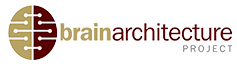The Mouse Brain Architecture (MBA) Project web site provides several methods to browse and view project data. All of the web pages devoted to the MBA Project will display menus that allow navigation throughout the Brain Architecture Project web site and also a secondary navigation bar allowing navigation of the mouse project itself:

The Mouse Brain Architecture Project navigation bar
Each of the “buttons” in this secondary navigation bar provides different functionalities. The left-most three buttons allow the user to browse Mouse Brain Architecture Project data as follows:
Browse Images
This view provides a traditional, tabular view of the different image series that contain experimental results and have been released on the project web site. An image series here is defined as a set of images of brain sections from a single mouse brain, grouped by a common processing method (e.g., a series of sections revealing neurons labeled with an injected tracer).
Tabular view underlying “Browse Images” functionality.
In this view, each available series comprises a row in the table. The columns provide the series name / identifier, a thumbnail image of one of the representative sections within the series, the region of this brain that was injected (if applicable; according to the Allen Reference Atlas nomenclature), the x, y, and z coordinates of the injection target (in mm corresponding to the reference atlas space), the type of neuroanatomical tracer that was injected (if applicable), the type of imaging performed (brightfield or fluorescent), the number of available sections in that series (that have passed quality control). Clicking the thumbnail image will launch the Image Viewer for that series. Additionally, the final column in each table links to a Section gallery, which provides a grid-based low-resolution preview of all of the images available in that series. The table view is paginated, and links are available at bottom to navigate between pages.

Filtering the image series displayed: This filter would display injections with BDA 10k into any region within the cerebral cortex.
Clicking the hyperlinks for the column headers will allow sorting the table by series name, injection region name, any injection coordinate (x, y, or z), tracer type, or number of available sections. Additionally, a Filter functionality is available, which allows the user to restrict the series being displayed by either a specific tracer type, or a specific injection region (or a combination of the two). Apply the filters by choosing the appropriate values from the drop down boxes and clicking the “Filter” button. Note that filtering by injection region will restrict the display of series to those injection in the region chosen or any of its subregions in the Allen Reference Atlas hierarchy.
View injections
This view provides a graphical navigation of the approximate locations of injections made in different experiments that comprise the MBA project dataset.

Snapshot of the “View Injections” functionality.
At left, a vertical “filmstrip” gallery allows navigating through coronal sections from the Allen Reference Atlas, spaced approximately 200 microns apart. Move through the sections using the red (up/down) arrows on either side. Hover over a thumbnail image to view how many (if any) injections within the MBA data set were made at approximately this location along the y-axis (defined rostrocaudally relative to Bregma). Click an atlas thumbnail image to open a larger version at right.
If the selected atlas section corresponds with one or more relevant image series in the MBA data set, then the larger view of the atlas section will contain overlays of “target” icons at the approximate location(s) of the injection(s). Moving the mouse over a target icon will display a list of injections in the data set made at that approximate location. Clicking any injection from the list will launch the Image Viewer to view hi-res images from that particular injection data set.
This “view” also makes use of color overlays of the coarse-grained parcellation of the mouse brain provided by the Allen Reference Atlas (see legend at right). Users can adjust the opacity of the atlas overlays on an underlying Nissl-based image by using the slider at bottom. Moving the slider completely to the left will provide a “pure Nissl” image, whereas moving the slider completely to the right will provide a “pure atlas” image.
Atlas Hierarchy
This view provides a navigable brain region hierarchy based on the Allen Reference Atlas. Each region is annotated with the number of experiments currently available within the MBA project web site that involved injections into that particular region or any of its subregions.

Expandable / Collapsible view of the Allen Reference Atlas hierarchy, annotated by relevant image series
Click the + symbols to expand a node to reveal its subregions and the – symbols to collapse a node. Clicking a region name will open the Browse Images view filtered to only contain experiments with injections in the selected region or its subregions.
Documentation
This button provides access to various documents related to the MBA project. In particular, this Help site, a project “white paper”, and other technical documents are available.
Educational Units
This button provides access to educational materials that were designed by leading neuroanatomists based on project images.
Interactive Image Viewer
The central component of the Mouse Brain Architecture Project web site is the interactive image viewer. This set of tools allows the user to visualize and customize views of primary project-related and auxiliary image data, while providing context in the form of related sections and series, metadata related to the current view, and hyperlinked connections to other related data and web tools. As described above, entry into the viewer is primarily funneled from either the Browse Images or the View Injections pages.

Screen Capture of the Mouse Brain Architecture Project Interactive Image Viewer
The image viewer is based on a modified version of the djatoka image server and the aDORe djatoka viewer, which is a modification of the IIPImage IIPMooViewer. The underlying image files are stored in JPEG2000 format at 0.46 microns / pixel resolution, and random access to portions of these very large image files is provided, through Djatoka, by a modified version of the Kakadu toolkit. This combination of technologies enables interactive panning andzooming within individual images, and custom extensions to these technologies enable many additional functionalities, described below.
The following letters refer to the areas of the viewer indicated in the screen capture above:
(A) Image display: This is the area in which the image itself is displayed. The image is composed of a number (depending on your browser size and the portion of the image requested) of 256×256 pixel JPEG tiles, which are requested, retrieved, and loaded from the raw underlying JPEG2000 image asynchronously and displayed within your browser window. Upon initial loading of a selected image, a low-resolution version of the entire section will be displayed.
The image being displayed in (A) can be panned (after zooming) by dragging (clicking the left mouse button and moving the mouse), which will result in a new series of tiles being requested, and the overall image being updated. Panning the image can also be achieved using the arrow keys on the keyboard or by using the navigation panel (see B). Zooming is achieved by double clicking on the image, by pressing the keyboard +/- keys, or by using the navigation panel (see B).
(B) Navigation Panel: The navigation panel indicated by “B” in the screen capture above, shows a thumbnail version of the full image being displayed, with an overlaid yellow box indicating what approximate portion of the image is being viewed in (A). The yellow box can be dragged to view a different portion of the image, and the entire navigation panel can be (i) moved to a different portion of the browser window by clicking the gray bar at the top of the panel and dragging, or (ii) expanded/collapsed by double clicking this gray bar. Additionally, the arrow buttons provide pan functionality, and the + and – buttons allow zooming. The “refresh” button will reload the image viewer to the view that was provided upon entry. If you have entered the viewer, then selected a new section, then click refresh, you will reload the view with the original section.
The navigation panel also includes a button (![]() ), which will allow for generation of a PDF document that contains an image of the current view seen in the browser as well as some metadata, which can be used for saving certain image views for reference or for use in presentations, etc. The PDF document will also contain a direct URL that will link back to the particular section and series being viewed.
), which will allow for generation of a PDF document that contains an image of the current view seen in the browser as well as some metadata, which can be used for saving certain image views for reference or for use in presentations, etc. The PDF document will also contain a direct URL that will link back to the particular section and series being viewed.
A custom feature of the Mouse Brain Architecture Project image viewer is provided by the series of 7 slider controls available within this navigation panel. These sliders allow the user to adjust the color content of the image being displayed. The first six sliders are arranged in pairs, controlling the red, green, and blue color channels of the images. A pair of sliders allows the user to map the actual RGB values in the image into a potentially different set of RGB values to be displayed on the screen. This is of particular use for high dynamic range images, such as 12-bit fluorescent images, which cannot be displayed in full on a standard 8-bit monitor. The mapping is performed as follows:
For each slider pair, the top value corresponds to the minimum threshold R/G/B value, and the bottom value in the pair corresponds to the maximum threshold value. By default, the system will use 0 and 255 as these values, but you can specify new values and click “Resample” to reload the adjusted image. The mapping is piecewise linear: all values in the raw image equal to or less than the minimum value specified are set to zero (minimum intensity) in the image displayed; all values in the raw image equal to or greater than the maximum value specified are set to 255 (maximum intensity). All value in the raw image that are between these slider values are mapped linearly into the full image dynamic range.
For 12-bit fluorescent image data related to injection experiments, the RGB adjustment is of particular importance. In most areas of the brain, image intensities will be small (< 255), even when fibers are labeled. Near the injection site, however, image intensities can be very high. Thus, a better viewing experience is afforded by allowing the user to select what portion of the full dynamic range he/she would like to view for any given image region.

An example of the sliders set to saturate red values at a minimum value of 64 and a maximum value of 192.
The final (white knobbed) slider controls the gamma exponent in the image display. The actual image displayed is specified by the nonlinear function Output = Input ^ gamma. In this specification, a smaller gamma value will result in increasing intensities across all color channels (a brighter image), whereas a larger gamma value will result in a dimmer image. The gamma adjustment can be used to quickly adjust the image for a more optimal viewing experience.
(C) Thumbnail gallery: Each individual image is available for viewing within the context of its series (the other images with the same experimental treatment from the same brain and experiment). This “filmstrip” allows the user to select a different section for viewing in (A) by clicking on its thumbnail in (C). The arrows at left and right allow scrolling through the available images, which are arranged sequentially. Clicking on a new image, in addition to updating the main image view (A), will also update the section location guide (D) and the information panel (D).
(D) Section location guide: For MBAP project data, at bottom left, a static sagittal view of the Allen Reference Atlas will appear with a vertical white bar indicating the approximate rostral-caudal position of the currently selected image section. Choosing a new section in (C) will update the position of the vertical bar. Additionally, clicking a new position in this sagittal view (D) will cause the thumbnail gallery (C) to scroll to the approximate position clicked.Note that this action will not automatically update the image being viewed unless a new section is clicked in (C). Pressing the “[” and “]” buttons will go to the previous and next sections in the series, respectively.
(E) Information Panel: The information panel provides metadata and hyperlinks to related resources for the current section / series being displayed in the viewer. This panel is by default hidden, but can be revealed by clicking the Info tab at top left in the viewer. The information available specifically may include:
- The image series description and number of sections available
- The currently viewed section’s unique identifier and approximate location relative to Bregma
- Section metadata including thickness, imaging and labeling methods
- A hyperlink to the Allen Reference Atlas (opens in new window), positioned at approximately the same section location
- Where applicable, the tracer injected, the injection region name and target coordinates based on the Allen Reference Atlas
- A hyperlink to the Brain Architecture Project’s text mining tools, specifying a full-text search of the primary literature for sentences that are likely to indicate facts about connectivity in or out of the injected region (only available for injection-related datasets)
- Hyperlinks to the Brain Architecture Management System specifying searches of that database for the injected region’s efferent or afferent projections that have been curated from the literature (mouse to rat brain region mapping provided by Mihail Bota).
- A link to show the interleaved Nissl Series from the same brain as the current series (where applicable) in a new instance of the viewer.